The Print dialog box contains various options used to control the printing of document. You can print the entire document, a selection of the document, or a range of pages that you specify etc. The most important and commonly used print options are:
Printer section
-
The options of Printer section of Print dialog box are:
Name: It is used to select the printer name. -
Properties: Click this button to set the properties of the printer such as paper quality, layout etc.
-
Print to file: Select this check box to send the print output to a file rather than printer. A print file saves the necessary information from your document so that line and page breaks and font spacing remain the same. Any printer that uses the same printer language can print the file and match the output from your computer, if the fonts used in the document are available on the printer. In addition, when you use a printer file, you can print your document from a computer that does not have Word Installed.
To send the output to printer file, follow these steps.
-
Select the printer name from the "Name" list box.
-
Select the "Print to file" check box, and then click OK. This will open the "Print to file" dialog box.
-
In the File name box, type a file name (select the drive and directory where you want to save the file.
-
Click OK.
Page range section
The Page range section contains options used to print the part of document, rhe most important options are:
-
AH: This option is selected to print the entire document. By default, this option is selected.
-
Current Page: This option is selected to print the current page. The page that contains the insertion point is called current page.
-
Selection: This option is selected to print the selected text of the document. If text is not selected then Selection option is not enabled.
-
Pages: This option is selected to print a specified range of pages etc. For example: to print a single page, e.g. page 16, type 16 in the text box.
To print range of pages such as 4 to 10, type 4-10 in the text box.
To print different pages, type page numbers separated by commas. Such as 6, 9, 16,25.
Copies section
This section contains options to specify the numbers of copies of the document and their printing behavior. The most important options are:
-
Number of Copies: It is used to specify the number of copies of the document. You can print multiple copies of the whole document or part of the document. It saves time in giving repeated print commands for the same print job.
-
Collate: It is selected to print a complete copy of the document before the first page of the next copy is printed. If it is not selected then all copies of the first page is printed then all copies of the next page will be printed and so on.
Zoom section
This section contains options to adjust the print size of document pages. These options are:
Pages per sheet
It is used to specify the number of pages that are to be printed on one sheet of paper. By default, pages per sheet are 1 page. If more than one page is specified then Word adjusts the size of the individual page accordingly.
Scale to paper size
It is used to adjust (or scale down) the document to fit the printer paper size by selecting it from the dropdown list. By default, k is No Scaling. This setting will apply for the current print job only and does not affect the Page Setup settings.
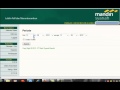
0 komentar:
Post a Comment