In excel, you can create chart very easily using the Chart Wizard. The chart created can be inserted into the same worksheet or into different worksheet of same workbook.
To create a new chart, follow these steps.
-
Select the data for which you want to create chart. For example to create chart of student marks, the worksheet with data is given below.
| Name | Math | Urdu | Total |
| lilly | 25 | 50 | 75 |
| Joni | 20 | 55 | 75 |
| jhon | 22 | 60 | 82 |
| Eizo | 21 | 45 | 66 |
-
Click the Chart Wizard button on the Standard Toolbar.
-
Select chart type, chart sub-type from dialog box and then click “Next” button, a dialog box is displayed with a sample of chart you have selected.
-
Check the Data range and correct it if required and also specify whether you want to plot chart of data series in rows or columns.
-
Click ”Next” button of dialog box ,Chart options dialog box appears.
-
Specify chart title, X-axis title Y-axis title, legends, Data-labels etc. Click” Next” button.
-
Specify chart location in dialog box. The chart can be created in different sheet. By default, the chart is inserted into the same worksheet.
-
Click the “Finish” button of chart location dialog box to complete the chart creating process.
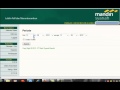
0 komentar:
Post a Comment