Word provides a suitable way to print envelopes and labels. You can print mailing and return addresses on an envelope, or addresses on a mailing label.
To create and print an envelope, follow these steps.
-
Choose Envelopes and Labels from the Tools menu. The Envelopes and Labels dialog box will appear as shown below.
-
Click the Envelopes tab to display options of Envelopes.
-
Enter (or Edit) the mailing address in the Delivery address box.
-
Enter (or Edit) the return address in the Return address box Or select the Omit check box to omit a return address.
-
Click Options button to specify the envelope size, the type of paper and other options. Click "Add to Document" button to add or attach the envelope to the current document for later printing or editing.
-
Click Print button to print the envelope.
You can also add graphics to the return address of your envelope. To add graphic, follow these steps.
-
Select mailing address in the document.
-
Open the Envelopes and Labels dialog box.
-
Click Add to Document (or Change Document) button.
-
Click the Page Layout view icon in the Status bar.
-
Insert or create the graphic in the document.
-
Position the item on the envelope.
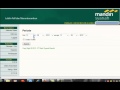
0 komentar:
Post a Comment