The width of column and height of row can be changed very easily to properly accommodate the data in cells. The width of column or height of row is changed of row is changed by using one of the following ways.
By Dragging with Mouse
The easiest and shortcut way to change the width of a column or height of a row is by dragging with mouse.
To change the width of column or height of row by dragging, follow these steps:
-
Move the mouse pointer to the column heading’s border. When mouse pointer reaches the border between two column headings, mouse pointer changes to shape. Similarly, when mouse pointer reaches the border between two row headings, mouse pointer changes to shape.
-
Click and drag the border to change the width of column or height of row.
By Format Menu
Another way to change the width of a column or height of a row is by using Format menu. In this way, the exact width of column and height of row is specified.
To change the width of column or height of row by Format menu, follow these steps:
-
Select the column/row/cell whose width or height is to be changed.
-
Click Format menu on the Menu Bar and then select Column or Row from Format menu, a sub-menu is displayed.
-
Select your appropriate command from the sub-menu.
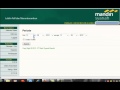
0 komentar:
Post a Comment