Today tip will help you to create your own keyboard shortcuts keys in MS Word. Before reading this tip, may be you are using only the default shortcuts keys which are available in MS Word application. You can select any specific key combination that you want to use to perform a particular task. If you are not an expert user then you can take many clicks and lot of menus navigations to perform a basic task. With shortcut keys, you can speed up your working pace without lifting your hands on the keys; otherwise require a conventional mouse to select menus and buttons options. You can create your own keyboard shortcuts for every word command. For example, if you are using Word Count feature constantly then you can assign any key combination like Alt+Z to run Word Count command. Follow the given steps to create your own shortcuts keys for your favorite command: First click on Start button, go to Program then click on Microsoft Word to run the word page. Now go to Tools menu and click on Customize option. Here a small dialog box will appear with title Customize, now click on "Keyboard..." button. Now again a small dialog box with title Customize Keyboard, the list of all the categories of commands with appear on the left side of the dialog box. You should click on the category that contains the command which you want to assign a shortcut keyboard. Choose the command you want to assign a keyboard combination on the right side of the customize keyboard dialog box and then click the key you want to create shortcut. Now click on Assign button to final the shortcuts key combination then close it. In future whenever you type the keyboard combination, word will work according to that command you have assigned this shortcut.
How to Create your own Keyboard Shortcuts keys in MS Word?
Monday, June 15, 2009 di 8:30 PM
Subscribe to:
Post Comments (Atom)
Search
About Me
My Blog List
Blog Archive
-
▼
2009
(56)
-
▼
June
(56)
- PARAGRAPH SPACING & LINE SPACING
- How Conditional Formatting is applied in Excel?
- Setting column Width and Row Height
- Editing the content of a cell in Excel file.
- Rotating Text in Cells
- Design the Background of Slide
- Inserting Picture into Slide
- Creating Presentation Using Design Template
- Applying Borders to Cells
- Main Functions and Formula used in Excel.
- Applying Formula in a Table in Word File.
- Changing Paper Size and Orientation.
- Navigating in Document with arrow and shortcut keys
- Inline and Floating Graphics Position
- Inserting Music and Charts on a Slide
- How to use any favorite text as bullet in Word?
- Creating Charts in Excel.
- How to recover the corrupted files in Microsoft Ex...
- Splitting a Single Cell into Multiple Cells
- Converting Text into Table
- Slide Transition
- Formula mistake may occur in Excel
- Formula mistake may occur in Excel
- Various Options of Print Dialog box
- Converting Table into Text in Word File.
- How to perform automatic Saving & Backup of your W...
- Set Headers and Footers in word file
- How to create digital photo album presentation in ...
- search and replace text in word file
- How to protect your document against unwanted chan...
- Deleting Rows & Columns from the table
- How to convert digit list into Roman numerals auto...
- How to recover corrupted PowerPoint file using TEM...
- How to insert Flash Movies into PowerPoint slides?
- How to insert Flash Movies into PowerPoint slides?
- How to translate a word or phrase into other langu...
- Views document with different styles in Word
- Microsoft Excel shortcut keys
- How to configure speech recognition in Microsoft O...
- How to enable Autosave feature in MS Excel?
- How to Create your own Keyboard Shortcuts keys in ...
- How to password protect a PowerPoint presentation?
- How to add Header/Footer in your PowerPoint presen...
- Adobe Photoshop Keyboard Shortcuts
- How to add Picture into Header/Footer in Excel?
- How to packaging your PowerPoint presentation to CD?
- How to preview the Word documents without opening?
- How to manage the compatibility issues of Office 2...
- Acrobat Reader shortcut keys with detail
- How to Insert your Digital Signature into Word Doc...
- Print Envelopes and Labels in Word
- How to publish your PowerPoint presentation to the...
- How to convert word files into PDF?
- Useful Microsoft Outlook Shortcut keys
- Indenting Left and Right Paragraph
- Protecting Document with Password
-
▼
June
(56)
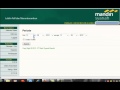
0 komentar:
Post a Comment