Microsoft PowerPoint is a powerful tool to use for creative presentations. Today, the latest technique to present you is by using computer slides. You can say it is very attractive and proper way to present the ideas to others. In office network your computer can be accessed by any other user and made some undesirable changes to it. You can prevent this by protecting your document by applying password so that unauthorized person can not display as well as modify your document.
Password to open the document:
If it is applied then you have to give the correct password to open the document, otherwise you cannot open the document.
Password to modify the document:
If it is applied then you have to give the correct password to modify the document, otherwise your document is opened but you cannot modify the document. It means that your document becomes read-only.
To apply a password to your PowerPoint presentation, follow these steps.
-
Open Save As dialog box by selecting "Save As" command from File menu.
- Click "Tools" button of Save As dialog box and choose "Security Options" from drop down menu, "Save" dialog box appears as shown in figure below.
- Enter first password in "Password to open" text box and second password in "Password to modify" text box (if required) and click "Ok" button of dialog box. Microsoft PowerPoint will open "Confirm Password" dialog box for the confirmation of passwords. The maximum length of password is 15 characters.
-
-
Re-enter the password to open and password to modify and click "Ok" button of Confirm Password dialog boxes one by one.
-
Click "Save" button of Save As dialog box.
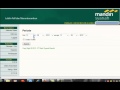
0 komentar:
Post a Comment