You can change the paper size and orientation through Page Setup dialog box. In orientation, printing direction of the document is selected. It may be:
Portrait It is selected to print the document along the length of paper. It is default setting.
Landscape It is selected to print the document along the width of paper. To set the paper size and orientation, follow these steps.
-
Choose Page Setup from the File menu. The Page Setup dialog box will appear as shown below.
-
Click the Paper Size tab to display the paper size and orientation options.
-
Select the paper size, either by specifying its width and height or choose the predefined standard paper sizes such as legal, A4, letter etc. from the dropdown list labeled with "Paper size".
-
Choose the page orientation such as Portrait or Landscape.
-
Click OK button of dialog box to apply the settings.
It must be noted that you can set the size and the orientation of selected text of document. To do this, follow these steps.
-
Select the text.
-
Open the Page Setup dialog box.
-
Specify the paper size and orientation.
-
Choose "Selected text" option from the "Apply to:" dropdown list box.
-
Click OK button.
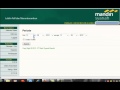
0 komentar:
Post a Comment