In Word, text can be searched in the current document and the searched text can also be replaced with other text. The searching and replacing processes are explained below:
The process of searching or finding a specified text in the document is called finding text. In Microsoft Word, it is performed with Find command. To apply Find command in Microsoft Word, choose one of the following.
-
Select Find command from Edit menu, or press Ctrl+F shortcut key.
-
Enter the text (up to 255 max. characters) you want to search in the document. It may consist of single character, word, punctuation marks, special characters etc.
-
Click Find Next button of dialog box to search the given text. If the specified text is found, it is appeared in the document as selected. The Find and Replace dialog box again box again appears. Click again the Find Next button of dialog box to search for the next occurrence of the text in the document.
-
Click Cancel button of dialog box to stop the search process.
The process of finding text in the current document and replacing it with another one is called replacing text. In Microsoft Word, it is performed with Replace command. To apply Replace command in Microsoft Word, choose one of the following.
-
Select Replace command from Edit menu, or Press Ctrl+H shortcut key.
-
In the Find what text box enter the text you want to search and replace with another one.
-
In the Replace with text box enter the text you want to replace with the searched text.
-
Like the Find command, you can various search options to make your search more refine and accurate.
-
Click Replace button to replace each occurrence one by one. In case you want to skip an occurrence click the Find Next button to jump to the next occurrence.
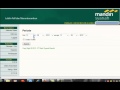
0 komentar:
Post a Comment