APPLYING FORMULA IN A TABLE
Microsoft Word also allows you to perform calculations in the table by using a mathematical formula. The "Formula" command is used from Table menu to insert a formula into the cell of a table. A formula is an expression that contains any combination of numbers, references of table cells, operators and functions etc. Word inserts the result of the calculation as a field in the cell you selected. The elements of a formula are:
Operators The basic arithmetic operators that are used in formula are:
-
"+" used for addition.
-
"-" used for subtraction.
-
"*" used for multiplication.
-
"/" used for division.
-
"A" used for exponential power.
Functions The important functions that are used in table cells are:
-
AVERAGE() Returns the average of a list of values.
-
MIN() Returns the smallest value in a list.
-
SUM() Returns the sum of a list of values.
-
MAX() Returns the largest value in a list.
-
PRODUCT() Returns the result of multiplication of list of values. For example, the function.
= PRODUCT (1, 3, 7, and 9) returns the v 189.
Table Reference
Table cells are referenced as Al, A2, Bl, B2, and so on, by using the letter representing a column and the number representing a row. A table is given below
with cell references.
ABC
Al
Bl
Cl
A2
B2
C2
A3
B3
C3
To use cell references in formulas, use a comma to separate references of individual cells and a colon 10 separate the references of first and last cells in a designated range as shown in the following examples.
To calculate average of cells data, the cell reference:, can be written as:
=average (bl: b3) =average (al: b2)
=average (al: c2) =average (al, a3, c2)
You can also use the following references in the function.
LEFT: reference to all cells to the left side of the selected cell.
RIGHT: reference to all cells to the right side of the selected cell.
ABOVE: reference to all cells above the selected cell.
BELOW: reference to all cells below the selected cell.
For example, to calculate the sum of values of all cells above the elected cell, the formula is written as: = SUM(ABOVE)
Similarly, to calculate the average value of values of all cells located to the left side of selected cell, the formula is written as: = AVERAGE(LEFT)
To perform calculations in a table, follow these steps.
Click the cell in which you want to display the result.
On the Table menu click Formula, "Formula" dialog box appears.
From the Paste function box, select a function. For example, SUM function to calculate the sum of numbers.
To use the contents of table cells, type the cell references in the parentheses in the formula. For example, to add the numbers in cells Al and B4, the formula is written as: = SUM (al, b4)
- Select other options from the dialog box if required and then click "Ok" button to complete the operation.
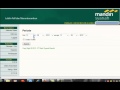
0 komentar:
Post a Comment